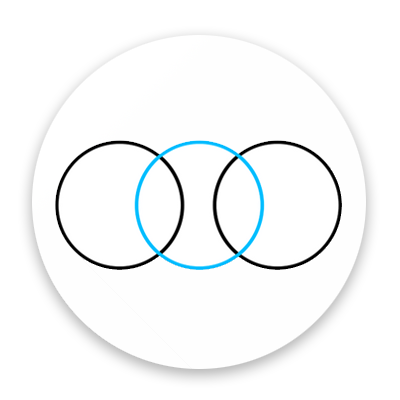Message from Nick Reardon [12:36] Important!
// ADOBE CREATIVE CLOUD SUITE @ HOME FOR FREE!!!
The IT department at the UCW/ Weston College have worked really hard this week to reached an agreement with Adobe to provide free home use licences to learners and
staff to the Adobe Creative Suite during the enforced closure of schools & colleges.
/ WHAT’S INCLUDED
Most Adobe applications including:
• Photoshop
• Lightroom
• Illustrator
• Dreamweaver
• Premier Pro
• InDesign
• plus, many more.
List of apps: https://www.adobe.com/uk/creativecloud/
/ HOW DO I GET IT?
Step #1
• Login with your Weston College username & password
Step #2
• Click the “Desktop Download”
Step #3
• Select the applications you want to download.
/ PLEASE NOTE
Adobe will be revoking all Learner licences once schools & colleges reopen. Once the licence has been revoked this will prevent further use of these Adobe applications.
Please refer to the software terms and conditions before installing any software on your device.
You install software at your own risk, Weston College are not liable for any issues or costs resulting
in the installation of this software.
// CHECKING APP SYSTEM REQUIREMENTS
Please be aware the system requirements of the individual applications are unique so I would recommend checking on the link below to work out which apps you will be able to run.
https://helpx.adobe.com/uk/creative-cloud/system-requirements.html
I would advise you run one Adobe Application at time, if your computers specification is closer to the minimum spec than the recommended or if your computer is having performance issues.
/ HOW TO CHECK YOUR SYSTEM SPECIFICATION ON WINDOWS 10
To check some of the basic tech specs, such as processor, memory, and the current version of Windows 10, you can use the Settings app to view this information with these steps:
• Open Settings.
• Click on System.
• Click on About.
• Check the Device specifications section to find out the device name, processor, installed memory, system architecture, and if the device includes support for touch and pen.
Source: Windows Central
Once you complete the steps, you'll have a clear understanding of the basic specifications of your device.
/ HOW TO CHECK YOUR SYSTEM SPECIFICATION ON MAC – IOS
The System Information app provides detailed specifications and other information about your Mac hardware and software, including your network and external devices. In some versions of OS X, this app is called System Profiler.
Choose Apple menu > About This Mac.
This opens an overview of your Mac, including your Mac model, processor, memory, serial number, and version of macOS.
To see the greater detail provided by the System Information app, click the System Report button.